UML Tutorials - Herong's Tutorial Examples - v1.05, by Herong Yang
Activity Diagram with LibreOffice UML Elements
This section provides a tutorial on how to draw a UML activity diagram with UML elements in LibreOffice.
With "UML Elements" extension install on LibreOffice, I am ready to draw UML diagrams as shown in this tutorial.
1. Run LibreOffice and click "File > New > Drawing" menu. I see an empty drawing page.
2. Click "View > Sidebar" to enable the sidebar on the right side of the drawing window.
3. Click "Gallery" icon on the sidebar. I see a list of drawing element galleries including those installed from the "UML Elements" extension: "UML - Activity view", "UML - Deployment view", etc.
4. Select elements from the "UML - Activity view" gallery to build a simple UML activity diagram.
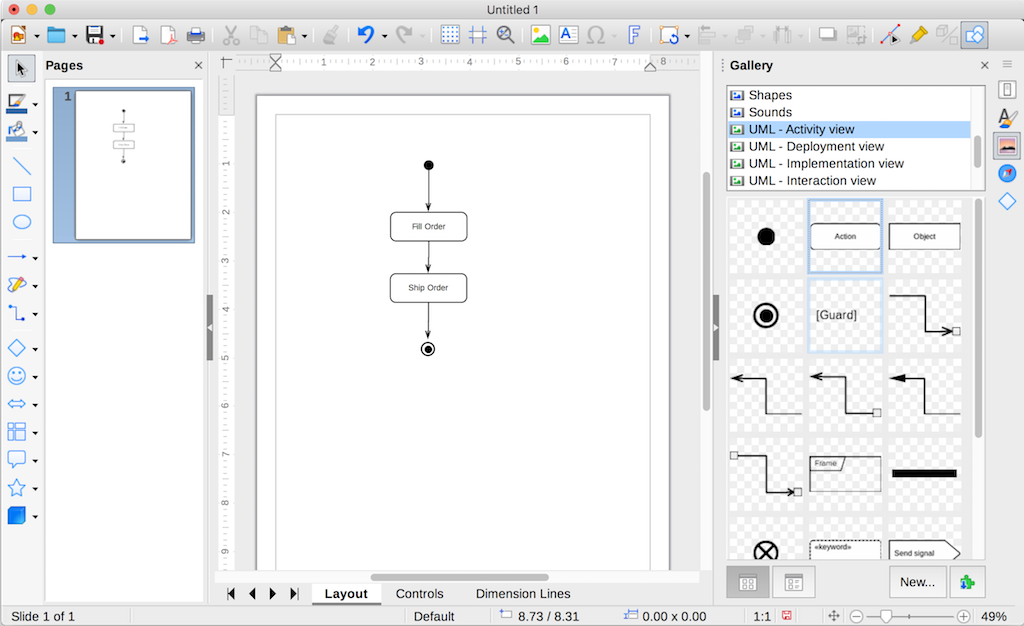
Table of Contents
Introduction of UML (Unified Model Language)
UML Class Diagram and Notations
UML Activity Diagram and Notations
UML Sequence Diagram and Notations
UML State Machine Diagram and Notations
UML Use Case Diagram and Notations
►LibreOffice Drawing Extension - UML Elements
Install LibreOffice on macOS Computer
Install "UML Elements" Extension on LibreOffice
►Activity Diagram with LibreOffice UML Elements