UML Tutorials - Herong's Tutorial Examples - v1.05, by Herong Yang
Install "UML Elements" Extension on LibreOffice
This section provides a tutorial on how to download and install LibreOffice on macOS computers.
LibreOffice does not have built-in drawing elements for UML diagrams. But you can install the "UML Elements" extension to provide you UML drawing elements.
Here is what I did to install the "UML Elements" extension on LibreOffice:
1. Go to LibreOffice extension website at extensions.libreoffice.org.
2. Enter "UML" and click "Search". I see "UML Elements" listed in the search result.
3. Click "UML Elements". I see the "UML Elements" extension page.
4. Click "Download Latest" and save the extension file "UML_Elements-2.0.0.oxt" in the Downloads directory.
5. Run LibreOffice and click "Tools > Extension Manager" menu. I see the "Extension Manager" window.
6. Click "Add" and select "UML_Elements-2.0.0.oxt" in the Downloads directory. I see "UML Elements 2.0.0" extension added.
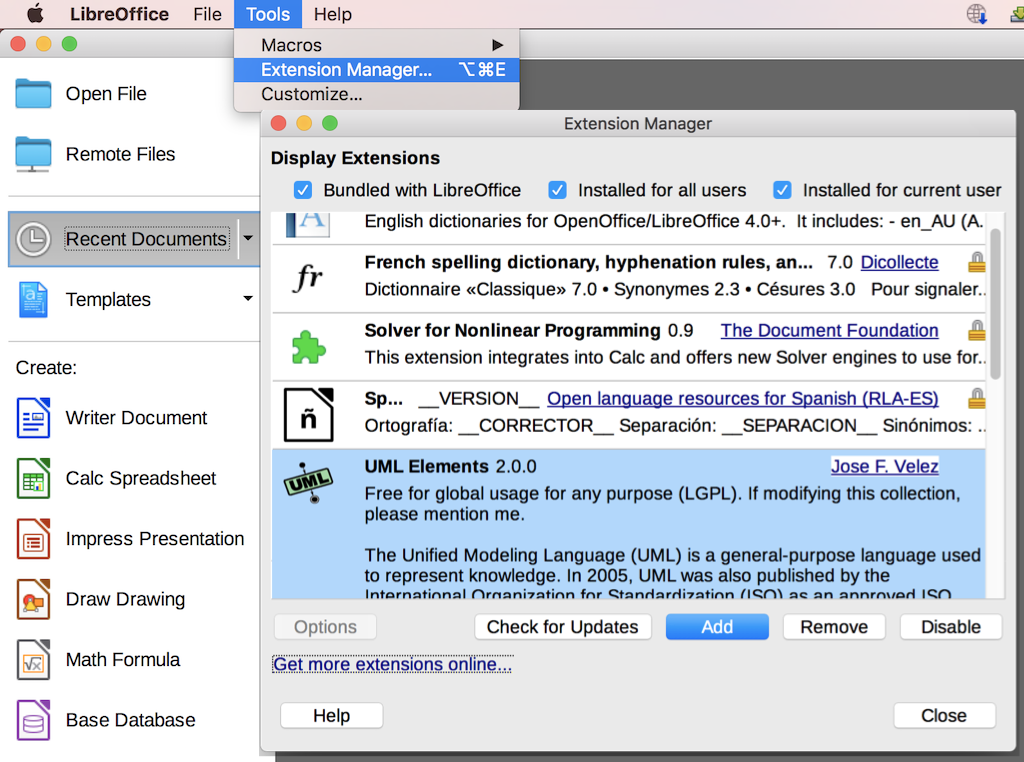
Table of Contents
Introduction of UML (Unified Model Language)
UML Class Diagram and Notations
UML Activity Diagram and Notations
UML Sequence Diagram and Notations
UML State Machine Diagram and Notations
UML Use Case Diagram and Notations
►LibreOffice Drawing Extension - UML Elements
Install LibreOffice on macOS Computer
►Install "UML Elements" Extension on LibreOffice
Activity Diagram with LibreOffice UML Elements