C# Tutorials - Herong's Tutorial Examples - v3.32, by Herong Yang
Creating a Visual C# 2010 Project
This section provides a tutorial example on how to create a Visual C# 2010 project for a console application.
Now let's try to create a C# application with Visual C# 2010 Express edition.
1. Run Visual C# 2010 Express by clicking "Start" > "All Programs" > Microsoft Visual Studio Express" > "Microsoft Visual C# 2010 Express".
2. To create a new project, select "New project" from the "File" menu. A list of application templates comes up.
3. Double-clicks "Console Application" from the list.
A default "Program" class source code is generated
and displayed in the source code window
as shown below:
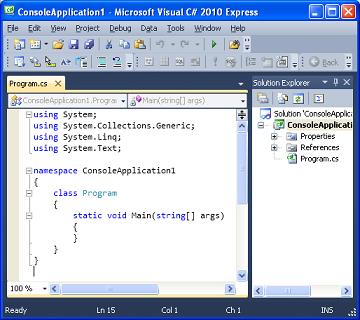
4. Add one line to the Program.cs source code to write a hello message to the console. The entire source code should look like this:
using System;
using System.Collections.Generic;
using System.Linq;
using System.Text;
namespace ConsoleApplication1
{
class Program
{
static void Main(string[] args)
{
System.Console.WriteLine("Hello world!");
}
}
}
5. Select "Close Solution" in the "File" menu and click "Save" button on the warning message box. The Save Project dialog box comes up.
6. Enter "C:\herong" in the "Location" field and click "Save".
Your first Visual C# project has been created and saved.
Table of Contents
Logical Expressions and Conditional Statements
►Visual C# 2010 Express Edition
Downloading and Installing Visual C# 2010 Express
►Creating a Visual C# 2010 Project
Compiling and Running a Project
C# Compiler and Intermediate Language
Compiling C# Source Code Files
MSBuild - Microsoft Build Engine
System.Diagnostics.FileVersionInfo Class
WPF - Windows Presentation Foundation