Windows Tutorials - Herong's Tutorial Examples - v5.62, by Dr. Herong Yang
Enabling Pop-up Blocker
This section provides a tutorial example on how to enable the Pop-up Blocker and change its settings in Internet Explorer 10.
What is a pop-up? A pop-up is a small web browser window that appears on top of the website you're viewing. Pop-up windows often open as soon as you visit a website and are usually created by advertisers.
What is Pop-up Blocker? Pop-up Blocker is a feature in Internet Explorer (IE) 10 that lets you limit or block most pop-ups. You can choose the level of blocking you prefer, from blocking all pop-up windows to allowing the pop-ups that you want to see. When Pop-up Blocker is turned on, the Information bar displays a message saying "Pop-up blocked. To see this pop-up or additional options click here."
Most websites do not use pop-ups. So you should completely turn on the Pop-up Blocker to block all pop-ups.
1. Click menu: Tools > Pop-up Blocker > Turn on Pop-up Blocker, until you see the same menu entry changes to "Turn off Pop-up Blocker":
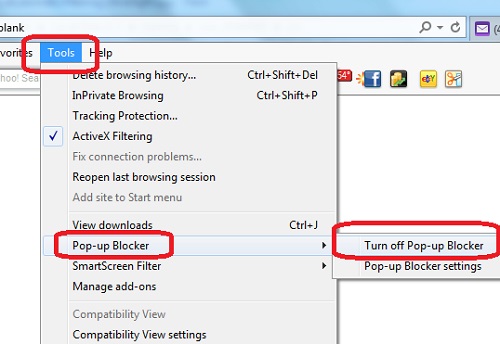
2. Click menu: Tools > Pop-up Blocker > Pop-up Blocker Settings You see the "Pop-up Blocker Settings" dialog box showing up.
3. Click menu: Tools > Pop-up Blocker > Pop-up Blocker Settings You see the "Pop-up Blocker Settings" dialog box showing up.
4. Review and change settings as listed below:
Pop-ups are currently blocked. You can allow pop-ups from specific websites by adding the site to the list below. Allowed sites: (empty) Checked: Show Notification bar when a pop-up is blocked: Blocking level: High: Block all pop-ups (Ctrl+Alt to override)
No pop-ups will show up from now on.
Table of Contents
Introduction to Microsoft Windows
Introduction to Windows Explorer
►Introduction to Internet Explorer
What Is Internet Explorer (IE)
Installing Internet Explorer (IE) 10
Deleting Browsing History in IE 10
Settings on Browsing History in IE 10
Enabling Tracking Protection Personalized List
Examples of "Tracking Contents"
ActiveX Filtering - Controlling ActiveX Controls
ActiveX Filtering - Controlling ActiveX on Adobe Flash
ActiveX Filtering - Controlling ActiveX on Silverlight
"Paint" Program and Computer Graphics
GIMP - GNU Image Manipulation Program
JPEG Image File Format Quality and Size
GIF Image File Format and Transparent Background
"WinZip" - ZIP File Compression Tool
"WinRAR" - RAR and ZIP File Compression Tool
FTP Server, Client and Commands
"FileZilla" - Free FTP Client and Server
Web Server Log Files and Analysis Tool - "Analog"
Spyware Adware Detection and Removal
IE Addon Program Listing and Removal
Vundo (VirtuMonde/VirtuMundo) - vtsts.dll Removal
Trojan and Malware "Puper" Description and Removal
VSToolbar (VSAdd-in.dll) - Description and Removal
Spybot - Spyware Blocker, Detection and Removal
Setting Up and Using Crossover Cable Network
Home Network Gateway - DSL Modem/Wireless Router
Windows Task Manager - The System Performance Tool
"tasklist" Command Line Tool to List Process Information
"msconfig" - System Configuration Tool
Configuring and Managing System Services
Windows Registry Key and Value Management Tools