Windows Security Tutorials - Herong's Tutorial Examples - v3.01, by Dr. Herong Yang
Windows 7: Create System Image
This section provides a tutorial example on how to create a system image on Windows 7 system.
A "System Image" is a backup of the entire computer system including system files, application programs and your own personal documents. You should create system images once a while so that you can restore your computer to that point.
1. Connect an external USB hard drive to your computer. The USB hard drive should have enough free space to hold the system image.
2. Go to "Control Panel\System and Security\Backup and Restore" and click the "Create a system image" link. You will see the "Create a system image" screen.
3. Select the "On a hard disk" option and select the USB hard drive as the location of the system image.
4. Click "Next" to start the process and wait until the system image is created. It may take some time.
5. When asked for creating a system repair disk, you can click "No". System repair disk can be created any time separately.
6. Review the "System Image" on the external USB hard disk. You will the see it located under the folder name like: "E:\WindowsImageBackup\HerongPC".
The picture below shows you the "Create a system image" process on Windows 7 system:
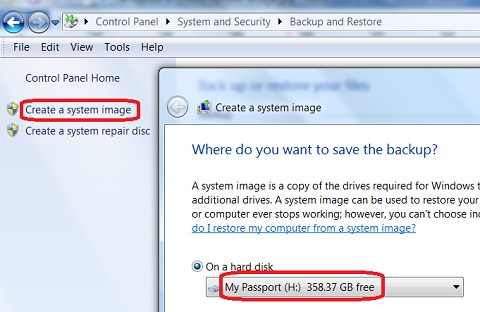
Table of Contents
About This Windows Security Book
Windows 8: System Security Review
Windows 8: System Security Protection
Windows 8 Defender for Real-Time Protection
Windows 7: System Security Review
Windows 7: System Security Protection
Windows 7: System Recovery Options
Windows 7: View Available Restore Points
Windows 7: Restore Point Settings
Windows 7: Create Restore Point
Windows 7: Recovery Option 1 - Restore Point
►Windows 7: Create System Image
Windows 7: Create System Repair Disc
Windows 7: Boot from Repair Disc
Windows 7: Create Repair USB Drive
Windows 7: Modify Boot Order in BIOS
Windows 7: Recovery Option 2 - System Image
Windows 7: Verify Factory Reset
Windows 7: Recovery Option 3 - Factory Reset
Windows 7 Forefront Client Security
Norton Power Eraser - Anti-Virus Scan Tool
McAfee Virus and Malware Protection Tools
Spybot - Spyware Blocker, Detection and Removal
Keeping IE (Internet Explorer) Secure
Malware (Adware, Spyware, Trojan, Worm, and Virus)
HijackThis - Browser Hijacker Diagnosis Tool
IE Add-on Program Listing and Removal
"Conduit Search" - Malware Detection and Removal
"Tube Dimmer", "Scorpion Saver" or "Adpeak" Malware
Malware Manual Removal Experience
Vundo (VirtuMonde/VirtuMundo) - vtsts.dll Removal
Trojan and Malware "Puper" Description and Removal
VSToolbar (VSAdd-in.dll) - Description and Removal
PWS (Password Stealer) Trojan Infection Removal