Mac Tutorials - Herong's Tutorial Examples - v3.08, by Herong Yang
Install FTP Client - FileZilla
This section provides a tutorial on how to download and install FTP client FileZilla on macOS.
FileZilla is one of the most popular FTP client tools to upload and download file with FTP servers.
Here is what I did to install and run FileZilla on macOS:
1. Go to FileZilla download website at filezilla-project.org/download.php?type=client.
2. Click "Download" under Mac 13_osx.
3. Select the free edition and click Download. The download file will be saved in the "Downloads" directory.
4. Double-click FileZilla_3.45.1_macosx-x86_sponsored-setup.dmg in the Downloads directory on the Finder window.
5. Follow install instructions and skip optional offers, if you don't like them. Once it is installed, it will be located in the Applications directory.
6. Double-click FileZilla in the Applications directory.
7. Add a new connection to space.mit.edu as an anonymous user. Find and download something that looks interesting.
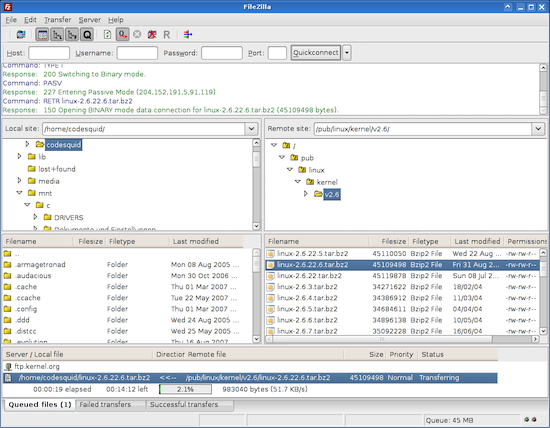
Table of Contents
Macintosh OS (Operating System) History
System and Application Processes
Keychain Access - Password Manager
Keychain Access - Certificate Manager
macOS Terminal - Command Line Window
►Install FTP Client - FileZilla
Install Office Software - OpenOffice