PKI Tutorials - Herong's Tutorial Examples - v2.32, by Herong Yang
Importing Private-Public Key Pair with Internet Options
This section provides a tutorial example on how to import a PKCS12 file containing a private-public key pair and its certificate into Windows system using 'Internet Options'.
Now Amy is ready to import her private-public key pair and her certificate to her Windows system using "Internet Options".
1. Click "Start > Control Panel > Internet Options". The "Internet Properties" dialog box shows up.
2. Click "Content" tab, then "Certificate" button. The "Certificates" dialog box shows up.
3. Click "Personal" tab, then "Import" button. The "Certificates Import Wizard" shows up.
4. Click "Next" button, the "Browse" button. The "Open" dialog box shows up.
5. Find and select the PKCS12 file, "amy.p12".
6. Click "Next" button. The "Password" screen shows up:
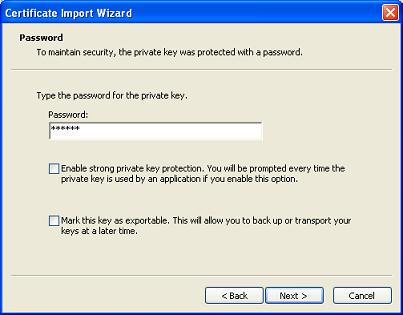
7. Enter the password of the PKCS12 file, "amy.p12", and leave both options unchecked as shown in the picture above.
Type the password for the private key: AmyP12 [ ] Enable strong private key protection. You will be prompted every time the private key is used by an application if you enable this option. [ ] Mark this key as exportable. This will allow you to back up or transport your keys at a later time.
8. Click "Next" button. The "Certificate Store" screen shows up.
9. Make sure that "Personal" is selected as the certificate store. Click "Next" button, then "Finish". Amy's private-public key pair and her certificate is imported now.
Table of Contents
Introduction of PKI (Public Key Infrastructure)
Introduction of HTTPS (Hypertext Transfer Protocol Secure)
Using HTTPS with Google Chrome
Using HTTPS with Mozilla Firefox
HTTPS with IE (Internet Explorer)
Android and Server Certificate
Windows Certificate Stores and Console
RDP (Remote Desktop Protocol) and Server Certificate
macOS Certificate Stores and Keychain Access
Perl Scripts Communicating with HTTPS Servers
PHP Scripts Communicating with HTTPS Servers
Java Programs Communicating with HTTPS Servers
.NET Programs Communicating with HTTPS Servers
CAcert.org - Root CA Offering Free Certificates
PKI CA Administration - Issuing Certificates
Comodo Free Personal Certificate
Digital Signature - Microsoft Word
►Digital Signature - OpenOffice.org 3
OpenOffice.org 3 - Applying Digital Signatures
Converting KeyStore Files to PKCS12 Files
►Importing Private-Public Key Pair with Internet Options
Viewing a Certificate with a Private Key
Importing CA Certificates into the Trusted Store
Signing OpenOffice.org 3 Document Failed
Generating CSR for a Personal Certificate
Getting Personal Certificate Signed by CAcert.org
Storing Personal Certificate with Its Keys
Installing Personal Certificate with Internet Options
Signing OpenOffice.org 3 Document Worked