Mac Tutorials - Herong's Tutorial Examples - v3.08, by Herong Yang
Change System Language Preference on macOS
This section provides a tutorial example on how to change system language preference on macOS computers.
Here is what I did to change the system language from English to French on my macOS computer.
1. Open "Settings > Language & Region".
2. Click "+" sign below the "Preferred languages" list.
3. Select "French" from the available languages list. "French" will be added to the "Preferred languages" list.
4. Click and drag "English" from top position to the end of the list. This promotes "French" to the top position as the "Primary" language.
5. Restart the computer as promoted by the system.
Now your macOS computer will display system information in French. And all smart applications will use French to display information too.
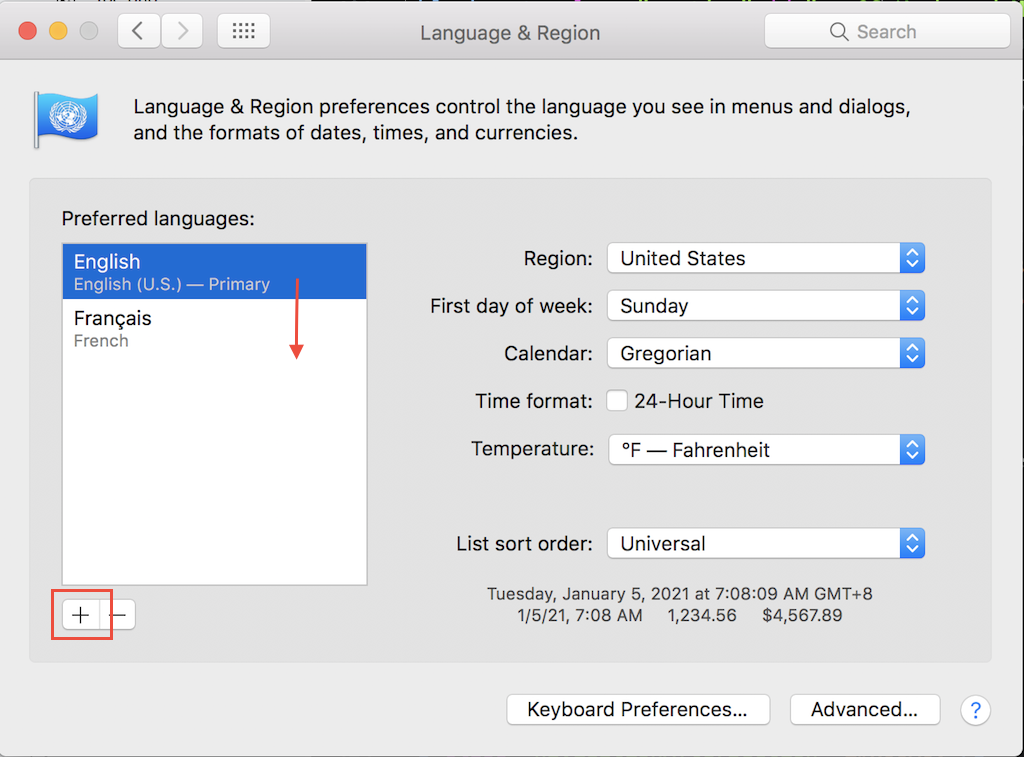
Table of Contents
Macintosh OS (Operating System) History
macOS System Info, Version and Upgrade
Installed Applications on macOS
►Change System Language Preference on macOS
Keyboard and Mouse Click Shortcuts on macOS
System and Application Processes
Keychain Access - Password Manager
Keychain Access - Certificate Manager