Linux Tutorials - Herong's Tutorial Examples - v5.44, by Herong Yang
Setup Ethernet Connection on CentOS
This section provides a tutorial example on how to review and troubleshoot Ethernet connection on CentOS 8 systems.
If you are running a CentOS system on a desktop computer, it is most likely having an Ethernet connection to the local network. Here is what I did to review and setup the Ethernet connection on my CentOS 8 computer.
1. Make sure the computer is connected with an Ethernet cable to the local network. You should see two lights next to the Ethernet port. If one of them is blinking, then there are some data activities between your computer and the network.
2. Review Ethernet connection settings from the desktop screen.
- Click the Ethernet icon on the top-right corner of the screen.
- Click to open "Wired" connection line. You should see the Network settings screen.
- Click the switch to turn it on.
- Click the settings icon. You should see Wired connection details.
3. Read the Wired connection details. By default, your IP address, default route (gateway), DNS are dynamically configured by the DHCP (Dynamic Host Configuration Protocol) service from the local network. There is no need to change them.
Link Speed: 100 Mb/s IPv4 Address: 192.168.1.100 Hardware Address: ... Default Route: 192.168.1.1 DNS: 192.168.1.1
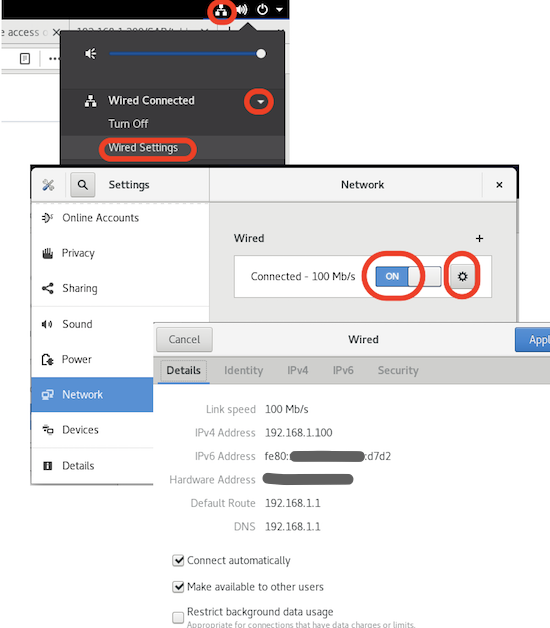
4. You can also verify the Ethernet connection with the "ifconfig" command:
herong$ ifconfig
eno1: flags=4163<UP,BROADCAST,RUNNING,MULTICAST> mtu 1500
inet 192.168.1.100 netmask 255.255.255.0 broadcast 192.168.1.255
inet6 fe80::...:fe80 prefixlen 64 scopeid 0x20<link>
ether 39:39:... txqueuelen 1000 (Ethernet)
RX packets 1162982 bytes 311120747 (296.7 MiB)
RX errors 0 dropped 61365 overruns 0 frame 0
TX packets 247671 bytes 58741459 (56.0 MiB)
TX errors 0 dropped 0 overruns 0 carrier 0 collisions 0
device interrupt 20 memory 0xf7c00000-f7c20000
5. Verify the Internet connection using the "ping" command:
herong$ ping bing.com PING bing.com (204.79.197.200) 56(84) bytes of data. 64 bytes from a-0001.a-msedge.net (204.79.197.200): icmp_seq=1 ttl=118 time=21.1 ms 64 bytes from a-0001.a-msedge.net (204.79.197.200): icmp_seq=2 ttl=118 time=20.9 ms ... 64 bytes from a-0001.a-msedge.net (204.79.197.200): icmp_seq=9 ttl=118 time=20.8 ms ^C --- bing.com ping statistics --- 9 packets transmitted, 9 received, 0% packet loss, time 18ms rtt min/avg/max/mdev = 20.658/21.993/30.929/3.163 ms
6. Check the following if the "ping" command fails:
- Check the Ethernet cable connections at both ends.
- Change the Ethernet cable to a new one.
- Move your computer to different Ethernet jacket.
- Verify local network gateway firewall settings. Make sure your IP address or MAC address is not blocked on the blacklist.
7. If you have trouble connecting to the Internet during CentOS installation, you can download the *-dvd1.iso version to install CentOS from the ISO image without Internet connection.
Table of Contents
Cockpit - Web Portal for Administrator
SELinux - Security-Enhanced Linux
►Setup Ethernet Connection on CentOS
Network Firewall Tools on CentOS
"firewalld" and "firewall-cmd" on CentOS
Manage Multiple Firewall Zones
"nftables" and "nft" on CentOS
"nmap" - Network Mapper on CentOS
Monitor Network Services on CentOS
"ifconfig" - Trace Routes to Remote Host
"traceroute" - Trace Routes to Remote Host
"netstat" - Display Network Statistics
SSH Protocol and ssh/scp Commands
Software Package Manager on CentOS - DNF and YUM
vsftpd - Very Secure FTP Daemon