Java Tutorials - Herong's Tutorial Examples - v8.20, by Dr. Herong Yang
Downloading and Installing JDK 10
This section describes how to download and install JDK 10 on a Windows system.
If you are using Windows systems, you can follow this tutorial to download and install JDK.
- Open the Java SE Download page with this URL: http://www.oracle.com/technetwork/java/javase/downloads/.
- Click the download button next to "Java Platform (JDK) 10". You will see a new page with a list of different download files of JDK 10.
- Accept the license agreement.
- Click the hyper link of "jdk-10.0.1_windows-x64_bin.exe", next to "Windows 390.19 MB".
- Save jdk-10.0.1_windows-x64_bin.exe to a temporary directory.
- Double-click on jdk-10.0.1_windows-x64_bin.exe to start the installation wizard.
- The installation wizard will guide you to finish the installation.
The picture below shows you how the JDK 10 Installation Screen looks like:
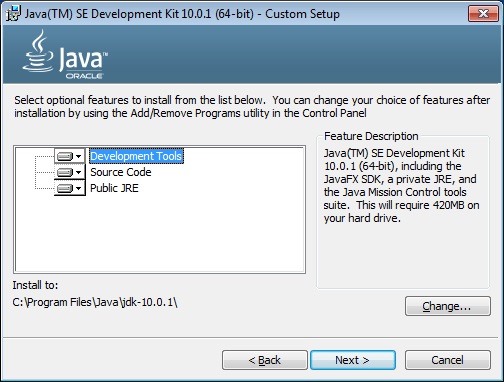
To test the installation, open a command window to try the java command. If you are getting the following output, your installation was ok:
C:\herong> \progra~1\java\jdk-10.0.1\bin\java -version java version "10.0.1" 2018-04-17 Java(TM) SE Runtime Environment 18.3 (build 10.0.1+10) Java HotSpot(TM) 64-Bit Server VM 18.3 (build 10.0.1+10, mixed mode)
Table of Contents
Downloading and Installing JDK 13
JDK Documentation Installation
►Downloading and Installing JDK 10
Adding JDK "bin" Directory to Path Setting
JDK 10 Documentation Installation
Execution Process, Entry Point, Input and Output
Primitive Data Types and Literals
Bits, Bytes, Bitwise and Shift Operations
Managing Bit Strings in Byte Arrays
Reference Data Types and Variables
StringBuffer - The String Buffer Class
System Properties and Runtime Object Methods
Generic Classes and Parameterized Types
Generic Methods and Type Inference
Lambda Expressions and Method References
Java Modules - Java Package Aggregation
Execution Threads and Multi-Threading Java Programs
ThreadGroup Class and "system" ThreadGroup Tree
Synchronization Technique and Synchronized Code Blocks
Deadlock Condition Example Programs
Garbage Collection and the gc() Method
Assert Statements and -ea" Option