Android Tutorials - Herong's Tutorial Examples - v3.05, by Herong Yang
Turning on USB Debugging on LG-V905R
This section provides a tutorial example on how to turn on 'USB Debugging' on LG-V905R Android tablets in the 'Settings > Applications > Development' area.
Of course, you can connect an Android table to a Windows system in USB debugging mode in the same way as connecting an Android phone. This requires you to install the LG USB Device Driver on the Windows system as described earlier in the book first.
Then you need to turn on the USB Debugging function on the tablet to allow me to do testing and debugging applications on the tablet through the USB connection.
1. Turn on the LG-V905R tablet and connect it to the Windows computer with the USB cable.
2. Tap on "Home", "Settings", "Applications", then "Development". You will see 3 development settings:
USB debugging - Debug mode when USB is connected [ ] Stay awake - Screen will never sleep while charging [ ] Allow mock locations - Allow mock locations [ ]
3. Tap on the checkbox to turn on the "USB debugging" setting. You will get the confirmation message:
Allow USB debugging? USB debugging is intended for development purposes only. It can be used to copy data between your computer and your device, install applications on your device without notification, and read log data. [OK] [Cancel]
4. Tap on "OK" to confirm.
5. On your computer, Windows will display a "Your device is ready to use" icon in the task bar area. Click on it see details:
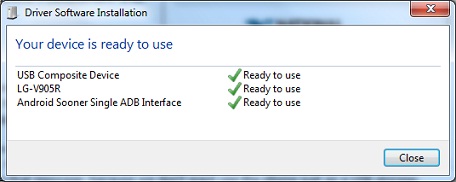
The "Android Sooner Single ADB Interface" driver is probably the key driver the USB debugging connection:
- USB Composite Device
- LG-V905R
- Android Sooner Single ADB Interface
Table of Contents
Installing JDK 1.8 on Windows System
Installation of Android SDK R24 and Emulator
Installing Apache Ant 1.9 on Windows System
Developing First Android Application - HelloAndroid
Android Application Package (APK) Files
Android Debug Bridge (adb) Tool
AboutAndroid - Application to Retrieve System Information
android.app.Activity Class and Activity Lifecycle
View Objects and Layout Resource Files
Using "adb logcat" Command for Debugging
Build Process and Package File Content
Samsung Galaxy Tab 3 Mini Tablet
USB Debugging Applications on Samsung Tablet
►USB Debugging Applications on LG-V905R Tablet
►Turning on USB Debugging on LG-V905R
Viewing LG-V905R Android USB Device in Control Panel
Running "adb" on LG-V905R USB Debugging Interface
Installing Application to Tablet using "ant installd" Command
Installing Application to Tablet using "adb -d install" Command
Installing "AboutAndroid" to LG-V905R Tablet