PKI Tutorials - Herong's Tutorial Examples - v2.32, by Herong Yang
Viewing a Certificate with a Private Key
This section provides a tutorial example on how to import a PKCS12 file containing a private-public key pair and its certificate into Windows system using 'Internet Options'.
Once imported, Amy can view her certificate in the "Personal" certificate store:
1. Click "Start > Control Panel > Internet Options". The "Internet Properties" dialog box shows up.
2. Click "Content" tab, then "Certificate" button. The "Certificates" dialog box shows up.
3. Click "Personal" tab. "amy@xyz.com" certificate is listed there.
4. Double-click "amy@xyz.com" certificate. The "Certificate" dialog box shows up.
5. The "General" tab tells us that "you have a private key that corresponds to this certificate." It confirms that Amy's private-public key pair is attached to her certificate in the "Personal" certificate store.
6. The "General" tab also tells us that "This certificate cannot be verified up to a trusted certificate authority. This is because CAcert.org certificate is not in the "Trusted Root Certificate Authorities" certificate store. Amy will fix this issue in the next tutorial.
The picture below shows you the "General" tab of "amy@xyz.com" certificate imported from the previous tutorial:
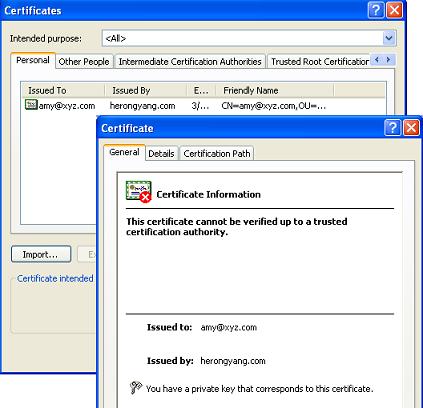
Table of Contents
Introduction of PKI (Public Key Infrastructure)
Introduction of HTTPS (Hypertext Transfer Protocol Secure)
Using HTTPS with Google Chrome
Using HTTPS with Mozilla Firefox
HTTPS with IE (Internet Explorer)
Android and Server Certificate
Windows Certificate Stores and Console
RDP (Remote Desktop Protocol) and Server Certificate
macOS Certificate Stores and Keychain Access
Perl Scripts Communicating with HTTPS Servers
PHP Scripts Communicating with HTTPS Servers
Java Programs Communicating with HTTPS Servers
.NET Programs Communicating with HTTPS Servers
CAcert.org - Root CA Offering Free Certificates
PKI CA Administration - Issuing Certificates
Comodo Free Personal Certificate
Digital Signature - Microsoft Word
►Digital Signature - OpenOffice.org 3
OpenOffice.org 3 - Applying Digital Signatures
Converting KeyStore Files to PKCS12 Files
Importing Private-Public Key Pair with Internet Options
►Viewing a Certificate with a Private Key
Importing CA Certificates into the Trusted Store
Signing OpenOffice.org 3 Document Failed
Generating CSR for a Personal Certificate
Getting Personal Certificate Signed by CAcert.org
Storing Personal Certificate with Its Keys
Installing Personal Certificate with Internet Options
Signing OpenOffice.org 3 Document Worked