Android Tutorials - Herong's Tutorial Examples - v3.05, by Herong Yang
Viewing LG Android USB Device in Control Panel
This section provides a tutorial example on how to view the LG Android USB device in Windows Control Panel and see its detailed properties.
To verify the LG USB device driver installation, you can look at the device properties in the control panel.
1. On the Windows computer, go to "Control Panel\Hardware and Sound\Devices and Printers". You see a "LG AndroidNet Phone" icon listed as a connected device.
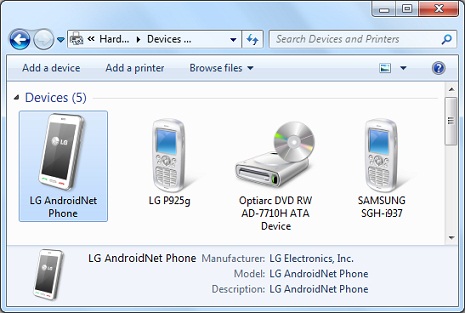
2. Right-click on "LG AndroidNet Phone" and select "Properties". You see some general properties.
2. Click on the "Hardware" tab. You see a list of device functions:
LG AndroidNet Phone Device Functions: E:\ Portable Devices F:\ Portable Devices LGE Android USB Device Disk drives LGE AndroidExt USB Device Disk drives USB Mass Storage Device Universal Serial Bus controllers Device Function Summary Manufacture: LGE Location: on UMBus Enumerator Device status: This device is working properly
Ok. The LG Android USB Device driver is installed and running properly.
Table of Contents
Installing JDK 1.8 on Windows System
Installation of Android SDK R24 and Emulator
Installing Apache Ant 1.9 on Windows System
Developing First Android Application - HelloAndroid
Android Application Package (APK) Files
Android Debug Bridge (adb) Tool
AboutAndroid - Application to Retrieve System Information
android.app.Activity Class and Activity Lifecycle
View Objects and Layout Resource Files
Using "adb logcat" Command for Debugging
Build Process and Package File Content
Samsung Galaxy Tab 3 Mini Tablet
USB Debugging Applications on Samsung Tablet
USB Debugging Applications on LG-V905R Tablet
►USB Debugging Applications on LG-P925g Phone
Installing LG USB Device Driver on Windows
►Viewing LG Android USB Device in Control Panel
Turning on USB Debugging on LG-P925g
Viewing USB Debugging Devices in Control Panel
Running "adb" on LG-P925g USB Debugging Interface
Installing Application to Phone using "ant installd" Command
Installing Application to Phone using "adb -d install" Command
"adb -d install" Command Options
Installing "AboutAndroid" to LG-P925g Phone