Windows Security Tutorials - Herong's Tutorial Examples - v3.01, by Dr. Herong Yang
Windows 7: System Update Settings
This section provides a tutorial example on how to review and modify Windows 7 system update settings to automatically keep your system updated with security patches.
After checked and installed the latest updates for your Windows 7 system, you should review your system update settings allow Windows 7 to automatically receive updates from Microsoft:
1. Go to "Control Panel\System and Security\Windows Update" and click on "Change settings". You will see the Windows update settings screen.
2. Review and select the following settings:
Choose how Windows can install updates
When your computer is online, Windows can automatically check for
important updates and install them using these settings. When new
updates are available you can also install them before shutting down
the computer.
Important updates: Install updates automatically (recommended)
Install new updates [Every day] at [7:00 AM]
Recommended updates:
[ ] Give me recommended updates the same way I receive important
updates
Who can install updates:
[x] Allow all users to install updates on this computer
Microsoft Updates
[x] Give me updates for Microsoft products and check for new
optional Microsoft software when I update Windows
Software notifications
[ ] Show me detailed notifications when new Microsoft is
available
3. Click "OK" to save changes.
From now on, Microsoft will keep your Windows 7 system updated automatically with security patches.
The picture below shows you the Windows 7 system update status screen with "View update history" and "Check for updates" links:
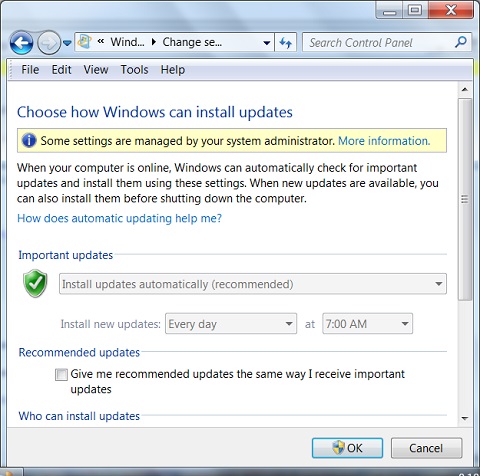
Table of Contents
About This Windows Security Book
Windows 8: System Security Review
Windows 8: System Security Protection
Windows 8 Defender for Real-Time Protection
Windows 7: System Security Review
►Windows 7: System Security Protection
Windows 7: System Update Status
►Windows 7: System Update Settings
Windows 7: System Firewall Settings
Windows 7: System Firewall Advanced Settings
Windows 7: System Firewall Inbound Rules
Windows 7: System Firewall Outbound Rules
Windows 7: Manage System Firewall Rules
Windows 7: Firewall Alert on Blocked Connection
Windows 7: Firewall Allowed Programs
Windows 7: Action Center Security Messages
Windows 7: Action Center Security Message Settings
Windows 7 Forefront Client Security
Norton Power Eraser - Anti-Virus Scan Tool
McAfee Virus and Malware Protection Tools
Spybot - Spyware Blocker, Detection and Removal
Keeping IE (Internet Explorer) Secure
Malware (Adware, Spyware, Trojan, Worm, and Virus)
HijackThis - Browser Hijacker Diagnosis Tool
IE Add-on Program Listing and Removal
"Conduit Search" - Malware Detection and Removal
"Tube Dimmer", "Scorpion Saver" or "Adpeak" Malware
Malware Manual Removal Experience
Vundo (VirtuMonde/VirtuMundo) - vtsts.dll Removal
Trojan and Malware "Puper" Description and Removal
VSToolbar (VSAdd-in.dll) - Description and Removal
PWS (Password Stealer) Trojan Infection Removal